Create a plan Buat rencana
Before you configure your DHCP server, it is a good idea to have all your ducks in a row. Sebelum Anda mengkonfigurasi server DHCP, adalah ide yang baik untuk memiliki semua bebek Anda berturut-turut. Prepare and have all the necessary information up front before sitting down and configuring your server. Mempersiapkan dan memiliki semua informasi yang diperlukan di depan sebelum duduk dan mengkonfigurasi server Anda. For example, you may need to know: Sebagai contoh, Anda mungkin perlu Anda ketahui:
- The scope of IP addresses that your server will manage (eg, 192.168.1.50 to 192.168.1.200). Lingkup alamat IP yang akan mengelola server anda (misalnya, 192.168.1.50 ke 192.168.1.200).
- Which machines require static IP addresses (ie, those machines such as servers and routers that will not use DHCP to receive their IP addresses but will be set manually). Mesin yang memerlukan alamat IP statis (misalnya, mesin-mesin seperti server dan router yang tidak menggunakan DHCP untuk menerima alamat IP tetapi akan diset secara manual).
- Which network information you want to send out to DHCP clients when they get their IP addresses (eg, the addresses for your default gateway, DNS servers, and WINS servers). Informasi jaringan yang Anda ingin mengirimkan ke klien DHCP ketika mereka mendapatkan alamat IP mereka (misalnya, alamat standar Anda gateway, DNS server, dan WINS server).
It is much easier to configure your DHCP server with this information at hand rather than scrambling for it at implementation time. Adalah jauh lebih mudah untuk mengkonfigurasi server DHCP dengan informasi ini di tangan daripada berjuang untuk itu pada waktu pelaksanaan.
Installing DHCP Instalasi DHCP
Installing DHCP on a Windows 2000 Server or Advanced Server is a fairly simple process. Instalasi DHCP pada Windows 2000 Server atau Advanced Server adalah proses yang cukup sederhana. During the installation, you might get prompted to insert your Windows 2000 Server or Advanced Server CD (or locate the i386 folder on a local or network drive). Selama instalasi, Anda mungkin akan diminta untuk memasukkan Windows 2000 Server atau Advanced Server CD (atau lokasi folder i386 di drive lokal atau jaringan).
To install DHCP Service: Untuk menginstal DHCP Service:
- Open the Control Panel and double-click Add/Remove Programs. Buka Control Panel dan double-klik Add / Remove Programs.
- Click Add/Remove Windows Components. Klik Add / Remove Windows Components.
- Highlight Networking Services and click Details. Sorot Networking Services dan klik Rincian.
- Select Dynamic Host Configuration Protocol (DHCP) as shown in Figure A and click OK. Pilih Dynamic Host Configuration Protocol (DHCP) seperti ditunjukkan pada Gambar A dan klik OK.
- Click Finish when prompted. Klik Finish bila diminta.
| Figure A Gambar A |
 |
Configuring your DHCP server Konfigurasi server DHCP
After you install a DHCP server, go to Start | Programs | Administrative Tools | DHCP to open the Windows 2000 console for managing the DHCP service (see Figure B ). Setelah Anda menginstal server DHCP, pergi ke Start | Program | Administrative Tools | DHCP untuk membuka Windows 2000 konsol untuk mengelola layanan DHCP (lihat Gambar B).
| Figure B Gambar B |
 |
When setting up a DHCP server, the first thing you have to do is define a scope. Ketika mengatur server DHCP, hal pertama yang harus Anda lakukan adalah mendefinisikan sebuah lingkup. A scope is a list of valid IP addresses you want the DHCP server to be able to assign to clients. Sebuah lingkup adalah daftar alamat IP yang valid Anda ingin server DHCP untuk dapat menugaskan kepada klien. When a machine requests TCP/IP information from the DHCP server, the information is provided from the scope you created. Ketika permintaan mesin TCP / IP informasi dari server DHCP, informasi yang disediakan dari lingkup Anda buat.
Author's note Author's note
Every DHCP server is required to have at least one scope. Setiap server DHCP diharuskan untuk memiliki minimal satu lingkup. You can, however, create multiple scopes on a DHCP server to administer different subnets. Anda bisa, bagaimanapun, membuat beberapa cakupan di server DHCP untuk memberikan subnet yang berbeda.
About scopes Tentang cakupan
When you create a scope, you must select the range of IP addresses and you must specify the appropriate scope options to include. Ketika Anda membuat ruang lingkup, Anda harus memilih kisaran alamat IP dan Anda harus menentukan pilihan yang tepat untuk menyertakan ruang lingkup. These options are what we were referring to above when we mentioned that you can assign other network information to your clients at the time they are given an IP address. Pilihan ini adalah apa yang kita merujuk ke atas ketika kita menyebutkan bahwa Anda dapat memberikan informasi jaringan lainnya untuk klien Anda pada saat mereka diberikan sebuah alamat IP.
There are two types of scope options: Global and Scope. Ada dua jenis pilihan ruang lingkup: Global dan Ruang Lingkup. Global options are propagated to all the scopes that you create on that DHCP server, while Scope options are only for the individual scope that you are working with. Pilihan global disebarluaskan ke semua cakupan yang Anda buat pada server DHCP, sedangkan pilihan Lingkup hanya untuk lingkup individu bahwa Anda bekerja. For example, if you have different scopes for several different subnets and each subnet will have a different default gateway but will share the same DNS servers, you would want to set the DNS servers as a Global option while the default gateways would be set separately in each scope as a Scope option. Sebagai contoh, jika Anda memiliki cakupan yang berbeda untuk beberapa subnet yang berbeda dan masing-masing subnet akan memiliki default gateway yang berbeda tetapi akan berbagi server DNS yang sama, Anda ingin mengatur server DNS sebagai Global pilihan sementara default gateway akan diatur secara terpisah dalam setiap lingkup sebagai pilihan Scope.
Table A shows a list of all of the Global and Scope options available in a Windows 2000 DHCP server. Tabel A menunjukkan daftar semua Ruang Lingkup Global dan pilihan yang tersedia di Windows 2000 server DHCP.
| · Time Offset · Time Offset | · Trailer Encapsulation · Trailer Encapsulation |
| · Router · Router | · ARP Cache Timeout · ARP Cache Timeout |
| · Time Server · Time Server | · Ethernet Encapsulation · Ethernet Encapsulation |
| · Name Servers · Name Servers | · TCP Default Time-to-Live · TCP Default Sisa-to-Live |
| · DNS Servers · DNS Server | · Keepalive Interval · Keepalive Interval |
| · Log Servers Server Masuk | · Keepalive Garbage · Keepalive Sampah |
| · Cookie Servers · Cookie Server | · NIS Domain Name · NIS Nama Domain |
| · LPR Servers · LPR Server | · NIS Servers · NIS Server |
| · Impress Servers · Impress Server | · NTP Servers · NTP Server |
| · Resource Location Servers · Resource Lokasi Server | · Vendor Specific Info · Vendor Info Khusus |
| · Host Name · Host Name | · WINS/NBNS Servers · WINS / NBNS Server |
| · Boot File Size · Boot Ukuran File | · NetBIOS Over TCP/IP NBDD · NetBIOS Over TCP / IP NBDD |
| · Merit Dump File · Merit Dump File | · WINS/NBT Node Type · WINS / NBT Node Type |
| · DNS Domain Name · DNS Domain Name | · NetBIOS Scope ID · NetBIOS Scope ID |
| · Swap Server · Pindah Server | · XWindow System Font · XWindow System Font |
| · Root Path · Root Path | · XWindow System Display · XWindow System Tampilan |
| · Extensions Path | · NIS+ Domain Name · NIS + Domain Name |
| · IP Layer Forwarding · IP Layer Forwarding | · NIS+ Servers · NIS + Server |
| · Nonlocal Source Routing · Nonlokal Source Routing | · Boot Server Host Name · Boot Server Host Name |
| · Policy Filter Masks · Kebijakan Filter Masks | · Bootfile Name · Bootfile Nama |
| · Max DG Reassembly Size · Max DG reassembly Ukuran | · Mobile IP Home Agents · Mobile IP Home Agen |
| · Default IP Time-to-Live · Default IP Sisa-to-Live | · Simple Mail Transfer Protocol (SMTP) Servers · Simple Mail Transfer Protocol (SMTP) Server |
| · Path MTU Aging Timeout · Path MTU Aging Timeout | · Post Office Protocol (POP3) Servers · Post Office Protocol (POP3) Server |
| · Path MTU Plateau Table · Path MTU Plateau Tabel | · Network News Transfer Protocol (NNTP) Servers · Network News Transfer Protocol (NNTP) Server |
| · MTU Option · MTU Option | · World Wide Web (WWW) Servers · World Wide Web (WWW) Server |
| · All Subnets Are Local All Subnets Apakah Lokal | · Finger Servers · Finger Server |
| · Broadcast Address · Broadcast Alamat | · Internet Relay Chat (IRC) Servers · Internet Relay Chat (IRC) Server |
| · Perform Mask Discovery · Lakukan Mask Discovery | · StreetTalk Servers · StreetTalk Server |
| · Mask Supplier Option · Mask Supplier Pilihan | · StreetTalk Directory Assistance (STDA) Servers · StreetTalk Directory Assistance (STDA) Server |
| · Perform Router Discovery · Lakukan Router Discovery | · Router Solicitation Address · Router Permohonan Alamat |
If you create a scope and later run out of IP addresses, don't fret. Jika Anda membuat ruang lingkup dan kemudian kehabisan alamat IP, jangan khawatir. You can create an additional scope and your new scope will assign IP addresses where your previous scope ended. Anda dapat membuat tambahan cakupan dan ruang lingkup baru Anda akan memberikan alamat IP di mana lingkup sebelumnya Anda berakhir.
To define a scope using the Create Scope Wizard: Untuk menentukan lingkup menggunakan Lingkup Buat Wizard:
- From the Action menu, select New Scope to launch the Create Scope Wizard, and then click Next. Dari menu Action, pilih New Scope untuk memulai Lingkup Buat Wizard, dan kemudian klik Next.
- Type a name and description of your scope ( Figure C ) and click Next. Ketikkan nama dan deskripsi dari lingkup Anda (Gambar C) dan klik Next.
| Figure C Gambar C |
 |
- Enter the start and end IP addresses of your scope. Masukkan awal dan akhir alamat IP dari lingkup Anda. Remember to also assign the appropriate subnet mask as well ( Figure D ). Jangan lupa untuk juga menetapkan subnet mask yang sesuai juga (Gambar D). Click Next. Klik Next.
| Figure D Gambar D |
 |
- This window is where you specify all of your static IP addresses to exclude from your scope ( Figure E ). Jendela ini adalah di mana Anda menentukan semua alamat IP statis untuk mengecualikan dari cakupan (Gambar E). Add any exclusions and click Next. Menambahkan pengecualian dan klik Next.
| Figure E Gambar E |
 |
- Enter the amount of time the lease is active ( Figure F ) and click Next. Masukkan jumlah waktu sewa aktif (Gambar F) dan klik Next.
| Figure F Gambar F |
 |
- The next screen asks you whether you want to configure your DHCP options now or later. Layar berikutnya akan menanyakan Anda apakah Anda ingin mengkonfigurasi opsi DHCP Anda sekarang atau nanti. For this article, we will select Yes, I Want To Configure These Options Now and click Next. Untuk artikel ini, kita akan pilih Ya, Aku Ingin Untuk Konfigurasi Pilihan ini Sekarang dan klik Next.
- Enter your domain name and add the IP addresses for your DNS servers as shown in Figure G . Masukkan nama domain Anda dan menambahkan alamat IP untuk server DNS Anda seperti ditunjukkan pada Gambar G.
| Figure G Gambar G |
 |
- Enter the addresses of any WINS servers you configured on your network for resolving NetBIOS names into IP addresses, as shown in Figure H . Masukkan alamat server WINS apapun Anda dikonfigurasi pada jaringan Anda untuk menyelesaikan nama NetBIOS ke alamat IP, seperti ditunjukkan pada Gambar H.
| Figure H Gambar H |
 |
- Choose Yes or No to indicate whether to activate your scope. Pilih Ya atau Tidak untuk menunjukkan apakah untuk mengaktifkan lingkup Anda. There is still more work to be done, so we will choose No, as shown in Figure I . Masih ada banyak pekerjaan yang harus dilakukan, jadi kita akan memilih Tidak, seperti yang ditunjukkan pada Gambar saya.
| Figure I Gambar Saya |
 |
- Click Finish. Klik Finish.
Superscopes Superscopes
Some networks implement superscopes, which are collections of scopes that are grouped to allow multiple logical subnets on one physical network. Beberapa jaringan mengimplementasikan superscopes, yang merupakan koleksi cakupan yang dikelompokkan untuk memungkinkan beberapa logical subnet pada satu jaringan fisik. For more information on creating superscopes, see Microsoft's article Q161571 : “Using DHCP 'Superscopes' to Serve Multiple Logical Subnets.” Untuk informasi lebih lanjut tentang cara membuat superscopes, lihat artikel Microsoft Q161571: "Menggunakan DHCP 'Superscopes' untuk Melayani Multiple Subnets Logis."
Adding reservations Menambahkan reservasi
In addition to specifying exclusions, you can add reservations to your DHCP server. Selain menetapkan pengecualian, Anda dapat menambahkan pemesanan ke server DHCP. By adding a reservation, you ensure that a machine always receives the same IP address from the DHCP server. Dengan menambahkan reservasi, Anda memastikan bahwa mesin selalu menerima alamat IP yang sama dari server DHCP.
To add a reservation: Untuk menambahkan pemesanan:
- From the DHCP console, click the + sign next to the scope you created. Dari DHCP konsol, klik tanda + di sebelah ruang lingkup Anda buat.
- Click Reservations and select Action | New Reservation, as shown in Figure J . Klik Reservasi dan pilih Action | New Reservasi, seperti yang ditunjukkan pada Gambar J.
| Figure J Gambar J |
 |
- Enter a friendly name for the reservation and the IP address you want to assign to the computer or device. Ramah Masukkan nama untuk pemesanan dan alamat IP yang ingin Anda tetapkan ke komputer atau perangkat.
- Enter the MAC address of the computer or device. Masukkan alamat MAC dari komputer atau perangkat. (For Windows NT/2000 machines, you can find the MAC address by running ipconfig/all from the command prompt of the machine.) (Untuk Windows NT/2000 mesin, Anda dapat menemukan alamat MAC dengan menjalankan ipconfig / all dari command prompt dari mesin.)
- Enter a description and then choose the following reservation type: DHCP, BOOTP (going across a router), or both, as shown in Figure K . Click Add. Masukkan keterangan dan kemudian memilih jenis reservasi berikut: DHCP, BOOTP (akan melintasi sebuah router), atau keduanya, seperti yang ditunjukkan pada Gambar K. Klik Tambah.
| Figure K Gambar K |
 |
Authorizing the DHCP server and activating scopes Otorisasi server DHCP dan mengaktifkan cakupan
Remember that after you install and configure your DHCP server, you will need to authorize your scope before it can be activated. Ingat bahwa setelah Anda menginstal dan mengkonfigurasi server DHCP, Anda akan perlu untuk mengotorisasi lingkup Anda sebelum dapat diaktifkan. Authorizing your DHCP server allows you to prevent hackers from configuring rogue DHCP servers. Otorisasi server DHCP Anda memungkinkan Anda untuk mencegah hacker jahat dari konfigurasi server DHCP.
To authorize your DHCP server: Untuk mengotorisasi server DHCP Anda:
- From the DHCP console, click on the DHCP icon. Dari DHCP konsol, klik pada ikon DHCP.
- From the Action menu, select Manage Authorized Servers, as shown in Figure L . Dari menu Tindakan, pilih Manage Authorized Server, seperti yang ditunjukkan pada Gambar L.
| Figure L Gambar L |
 |
- Click Authorize and enter the name or IP address for your server ( Figure M ). Klik Otorisasi dan masukkan nama atau alamat IP untuk server Anda (Gambar M).
| Figure M Gambar M |
 |
- Now you're ready to activate your DHCP server and bring it online. Sekarang Anda siap untuk mengaktifkan server DHCP dan membawa online. Click the scope you created and choose Activate from the Action menu ( Figure N ). Klik lingkup Anda buat dan pilih Aktifkan dari menu Tindakan (Gambar N).
| Figure N Gambar N |
 |
Troubleshooting DHCP Troubleshooting DHCP
After configuring DHCP, the easiest way to troubleshoot is to use Ipconfig from a command prompt in Windows NT/2000. Setelah mengkonfigurasi DHCP, cara termudah untuk memecahkan masalah adalah dengan menggunakan Ipconfig dari command prompt pada Windows NT/2000. To view all TCP/IP information on a machine. Untuk melihat semua TCP / IP informasi pada mesin. just type ipconfig/all from a command prompt. hanya ketik ipconfig / all dari command prompt. To release a DHCP lease, type ipconfig/release ; to renew a lease, type ipconfig/renew . Untuk melepaskan DHCP lease, ketik ipconfig / release; untuk memperbarui kontrak, ketik ipconfig / renew.
On Windows 98 machines, you must use the Winipcfg utility to access TCP/IP information. Pada mesin Windows 98, Anda harus menggunakan utilitas untuk mengakses Winipcfg TCP / IP informasi. You can access this utility by choosing Start | Run and typing winipcfg ( Figure O ). Anda dapat mengakses utilitas ini dengan memilih Start | Run dan ketik winipcfg (Gambar O). From there, you can click the Release and Renew buttons to access other options. Dari sana, Anda dapat mengklik tombol Release dan perpanjangan untuk mengakses pilihan lain.
| Figure O Gambar O |
 |



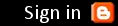
0 komentar:
Posting Komentar